Next: Creating tickets for other Up: Ticket purposes and basics Previous: Ticket purposes and basics
Creating a ticket
[Custom script user rights :] Insert client ticket
Once a complaint is received, issuing a ticket is done via the main Customer Support Page.
From this page as accessible via ![]() /
/ ![]() and featured below, simply click on the
and featured below, simply click on the ![]() button to choose the client that issued the complaint.
button to choose the client that issued the complaint.
Once it is done, you will be brought back to the Customer Support Page and see the aforementionned button has changed into ![]() (in this example) ; it leads to the New Ticket Page, which lists the client's main data, as well as a few other buttons.
(in this example) ; it leads to the New Ticket Page, which lists the client's main data, as well as a few other buttons.
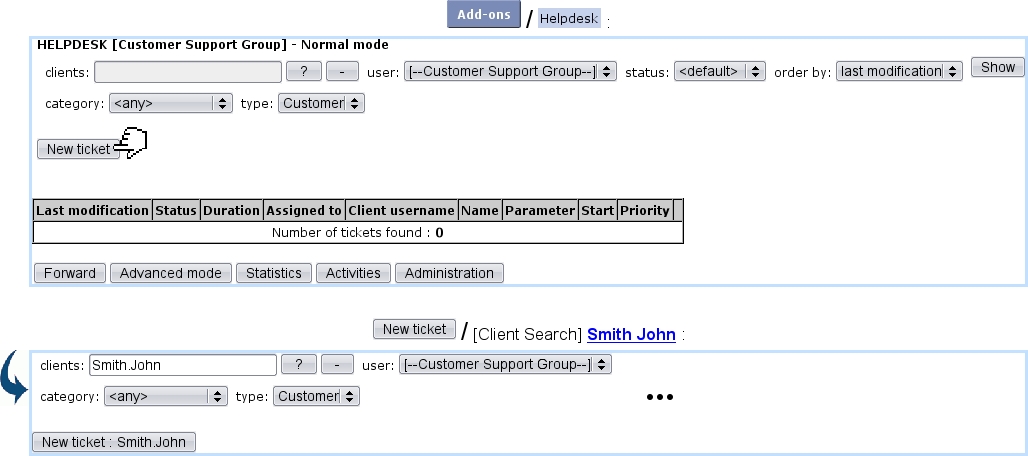
Click to enlarge... |
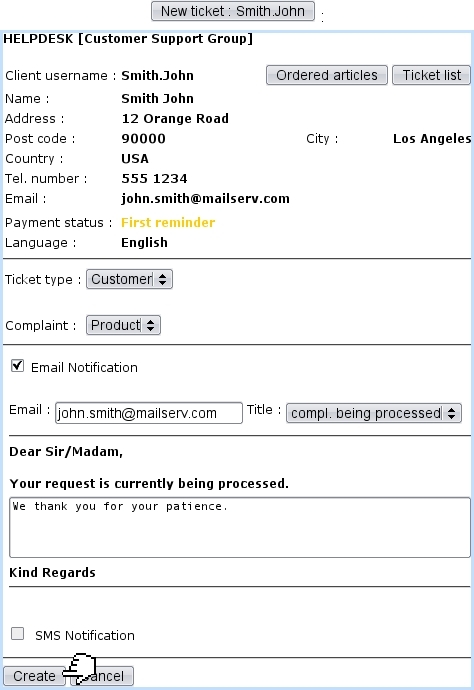
|
- select a ticket type and a subsequent ticket parameter to assign to this ticket ; the request in the chosen example is a 'Customer' ticket, of the parameter 'Product' ;
- ticking the Notification Email box allows you to send a mail to the client ; if so, the title menu will provide predefined notifications to choose from ;
- Once you are done, finally click on the
 button ; this will definitely create your ticket, as well as leading you to the View Ticket Page.
button ; this will definitely create your ticket, as well as leading you to the View Ticket Page.
Tickets can also be created when an Agenda appointment is added, provided that the corresponding agenda supports ticket assignment.
Next: Creating tickets for other Up: Ticket purposes and basics Previous: Ticket purposes and basics

