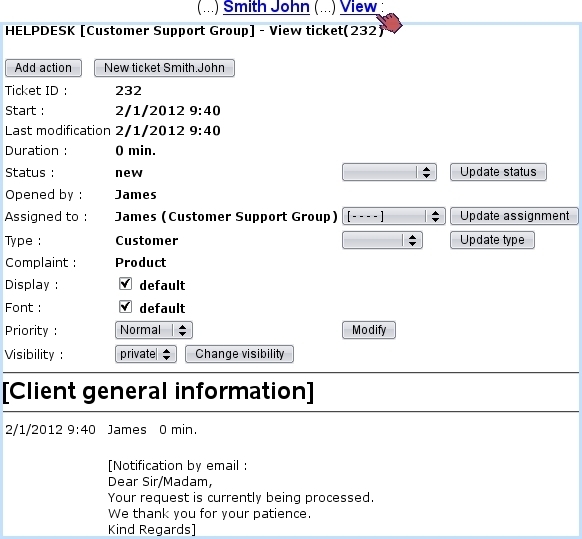Next: Ticket display details - Up: Searching for tickets and Previous: Styles for displaying tickets
The View Ticket Page
This page is accessed just after the creation of a new ticket and also by clicking the corresponding View link from the Customer Support Page. This page for the current example is featured in the image below ; it displays the ticket's information, mainly consisting in :
- the ticket's ID ;
- the start date and time, at which it is created ;
- the date and time at which it was last modified ;
- its duration ;
- the ticket type and the parameter you defined it to be.
There are also properties that can be modify via drop-down menus :
- the ticket's status ;
- the user to whom it is assigned (by default, the creating user, but it can be changed according to the actions to take) ;
- the ticket's type (if ticket type allows to) ;
- the ticket's priority (if : ticket type allows to and user is allowed to) ;
- the visibility of the ticket (if ticket type's visibility is set to 'private or public' or 'public or private').
Any change is to be validated via the corresponding buttons, respectively ![]() ,
, ![]() ,
, ![]() ,
, ![]() and
and ![]() .
.
Also available is the ![]() button, whose great utility will be explained in Processing a ticket : an example.
button, whose great utility will be explained in Processing a ticket : an example.
Next: Ticket display details - Up: Searching for tickets and Previous: Styles for displaying tickets