Next: List of user rights Up: Setting user rights Previous: Financial access
Viewing and modifying user rights
The list of all Blue Chameleon user rights components can be displayed and set in several ways ; for instance, concerning user Tom :
- via the Modify User Page, i.e.
 /
/  /
/  : by clicking on the
: by clicking on the  button right besides Tom, the list of rights as briefly featured at Fig.Modifying a 'User' account to be Tom's is displayed and then can be set individually, for Owner and for All ;
button right besides Tom, the list of rights as briefly featured at Fig.Modifying a 'User' account to be Tom's is displayed and then can be set individually, for Owner and for All ;
- or via the dedicated Modify Right Page as accessible via
 /
/  /
/  .
.
The latter way is more efficient as user rights for all users can be set at the same time. An example of it is given at the following image : there, we select the 'Payment Management' user right from the drop-down menu and upon ![]() click, the current Owner/All rights pertaining to payment management are displayed for all users.
click, the current Owner/All rights pertaining to payment management are displayed for all users.
The 'admin' user is assessed unrestricted rights, while members of the 'Sales Dept.' (Tom, Dick and Harry) and 'Accounting' (Mary and Jane) user groups are assessed the highest rights (Delete/Create/Modify) for an non-'admin' user. By safety, the two remaining users are assessed only view rights.
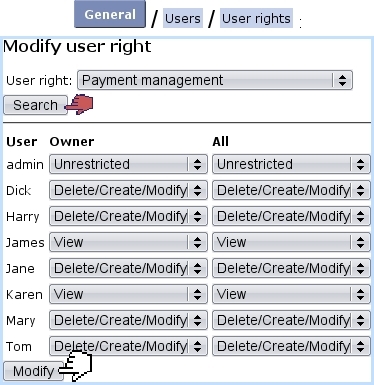
|
Next: List of user rights Up: Setting user rights Previous: Financial access

