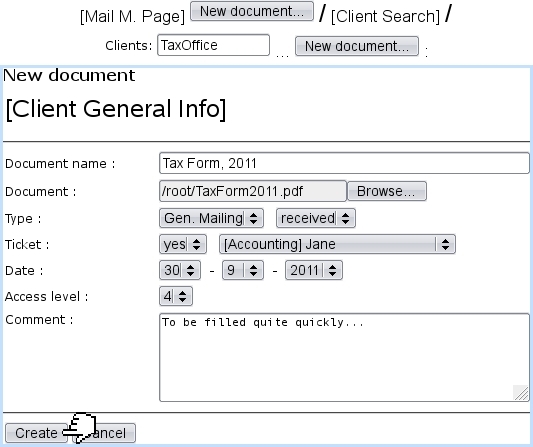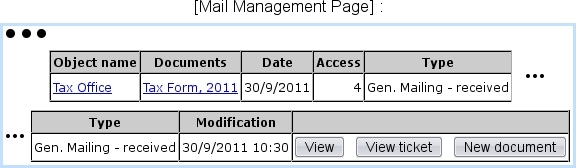Next: Viewing/managing a mail document Up: Paperwork management Previous: Access levels
Creating a mail document
For instance, when a mail document is physically received, it is scanned as a PDF ; it is then uploaded into Blue Chameleon's Mail Manager in the way illustrated below.
The simple process is as follows : on the Mail Management Page, the ![]() is clicked, leading to a client search, that ultimately makes the makes her/him featured in the eponymous field ; the same button is clicked again, leading to a page where :
is clicked, leading to a client search, that ultimately makes the makes her/him featured in the eponymous field ; the same button is clicked again, leading to a page where :
- client general information is summed up ;
- the document to be uploaded via
 is given a name ;
is given a name ;
- its type as well as its state ('received') are chosen ;
- the creation of a ticket is recorded (if type allows/forces it), and this ticket can be already forwarded to another person ;
- the reception date of the document can be set (it is set by default to the current day) ;
- an access level is chosen.
Upon successful creation, the Mail Management Page will feature the document in its table :
There, provided the user's privacy level is equal to or greater than the document's access level : the name of the mail document is featured as a click-link that allows to download it and three buttons are accessible : for viewing it, viewing its ticket, or make it attached to another document.
These actions are described next.
Subsections
Next: Viewing/managing a mail document Up: Paperwork management Previous: Access levels