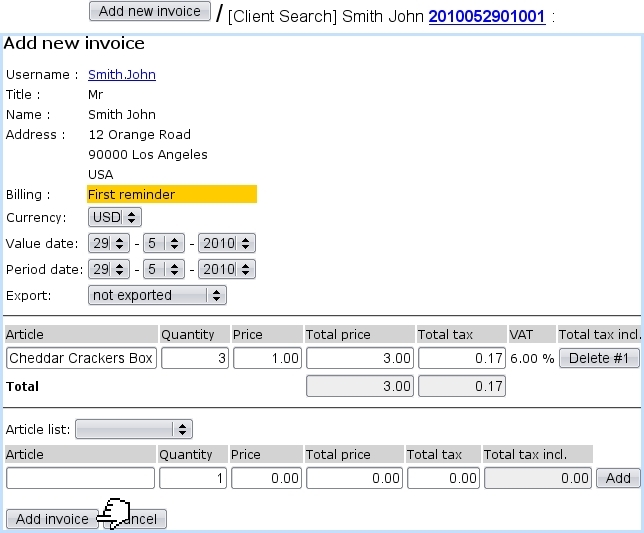Next: Invoice number Up: Basic invoice handling Previous: Basic invoice handling
Invoicing an order
Just after an order has been done :
- if ordered goods are not stock-supported, a
 button is available to create the invoice for the ordered and selected items ;
button is available to create the invoice for the ordered and selected items ;
- if ordered goods are stock-supported, a
 button is available to
supply the goods from stock. If supplying was successful, a
button is available to
supply the goods from stock. If supplying was successful, a
 button is available to create the invoice.
button is available to create the invoice.
Otherwise, to create an invoice anytime :
- at the Invoices Management Page, click on the
 button ;
button ;
- specify the client related to this concluded order ;
- on subsequent click-list of order numbers, click on the one to invoice ;
- you are brought to the Add New Invoice Page as illustrated below which enables to generate the invoice for that order.
Also, the open orders, waiting to be invoiced, can be displayed and then invoiced client via ![]() .
.
This page features :
- as the client's general information (non-modifiable) ; the date and period date are set by default to the current day but can be modified ;
- an 'Export:' menu, dealing with the exporting of the invoice to the External System : 'not exported', the default choice, allows this invoice to be exported, either manually or automatically, while the other makes the invoice 'blocked for export' ; this choice can be changed after invoice is created ;
- finally, the item part allows to edit the item list, that is to say to modify quantity, delete articles or add new ones.
Next: Invoice number Up: Basic invoice handling Previous: Basic invoice handling