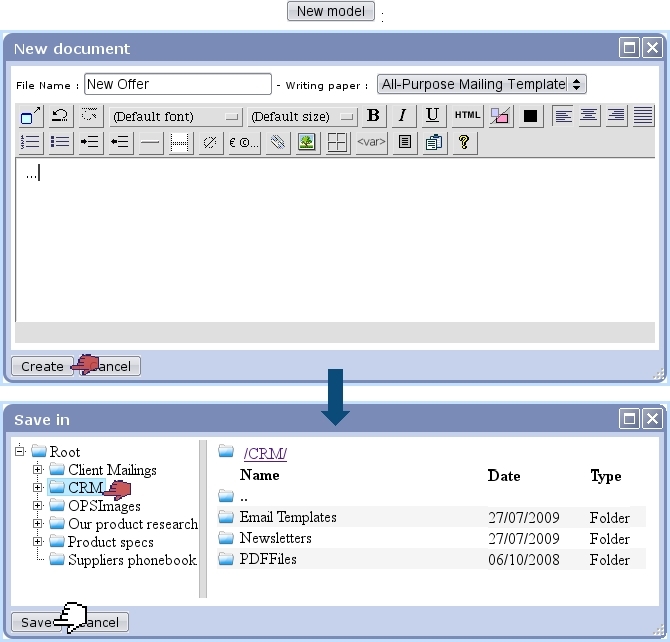Next: Selecting a model document Up: Model document management Previous: Model document management
Creating a model document
For a new campaign (whether electronic or postal) or letter, the first stage is to create the model document, through the ![]() button as available on the Campaign Manage Page
or on the Letter Manage Page.
button as available on the Campaign Manage Page
or on the Letter Manage Page.
An Editor window then displays, where, as featured on the image below, a name for this model document is entered (here, 'New Offer') and a writing paper is chosen. The ![]() button shall then make appear a File Manager window where, in this example, we save this new model document into a 'CRM' folder that has been created before.
button shall then make appear a File Manager window where, in this example, we save this new model document into a 'CRM' folder that has been created before.
Finally clicking ![]() on this window will create the model document in this folder, and it will now be loaded via
on this window will create the model document in this folder, and it will now be loaded via ![]() .
.
Next: Selecting a model document Up: Model document management Previous: Model document management