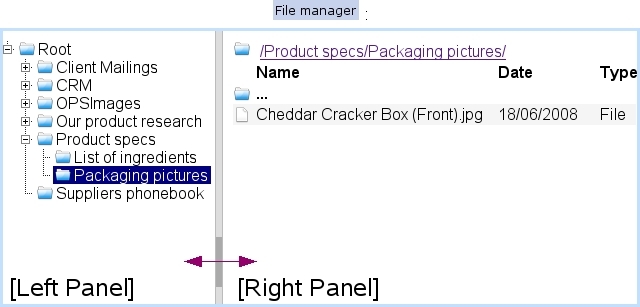Next: Basic File Manager use Up: General Tools Previous: Alarms for other objects
File manager
Blue Chameleon includes a File managing system that allows to manage folders and files in order to share them between all users, no matter how distant.
The File Manager Page is accessed via ![]() . As illustrated below, it shows a two-panel view, with on the left the list of folders and on the right the current directory as well as the list of files and/or folders underneath it.
. As illustrated below, it shows a two-panel view, with on the left the list of folders and on the right the current directory as well as the list of files and/or folders underneath it.
Folders on the left panel can be expanded/reduced by clicking the ![]() /
/![]() icons. There, a double click on the folder's name also serves as to expand/reduce it ; any click (whether single or double) displays the folder's contents on the right panel.
icons. There, a double click on the folder's name also serves as to expand/reduce it ; any click (whether single or double) displays the folder's contents on the right panel.
On the right panel, the contents of folders are accessed via a double click ; as for the ![]() icon, it serves as, via a double-click, to display the contents of the parent directory.
icon, it serves as, via a double-click, to display the contents of the parent directory.
Subsections
Next: Basic File Manager use Up: General Tools Previous: Alarms for other objects