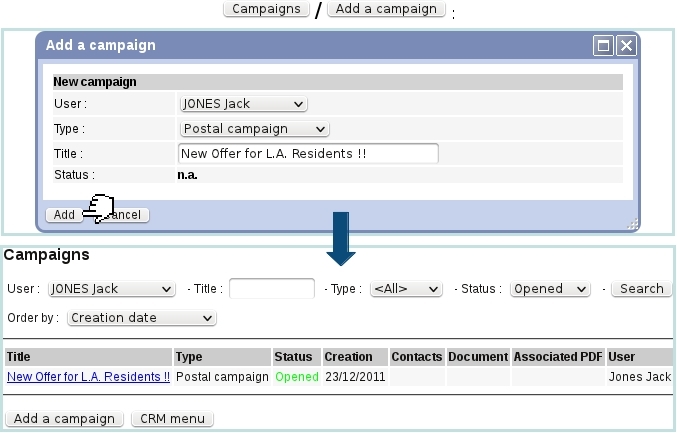Next: Adding a contact list Up: Postal campaigns Previous: Postal campaigns
Adding a new postal campaign
The image below shows how to create a new postal campaign : on the pop-up window as displayed via ![]() /
/ ![]() , pick user and type (in the that example, 'Postal campaign') and fill in its title.
, pick user and type (in the that example, 'Postal campaign') and fill in its title.
Campaigns, on their main page, can be searched along creating user, title (or part thereof), type (postal/electronic) and status ; campagne results can be ordered by :
- creation date ;
- title ;
- user ;
- type.
This newly-created campaign is assessed the state 'opened' and has still no contacts nor associated documents. A campaign can then be modified and assessed contacts and documents via a click on its name (a campaign can be searched anytime via a dedicated search tool).
There, several buttons enable to enrich this campaign with contacts as well as documents :
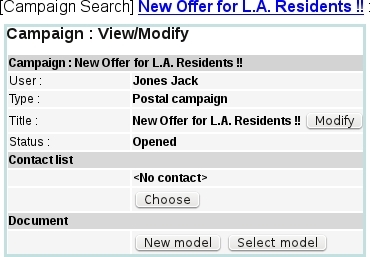
|
Next: Adding a contact list Up: Postal campaigns Previous: Postal campaigns