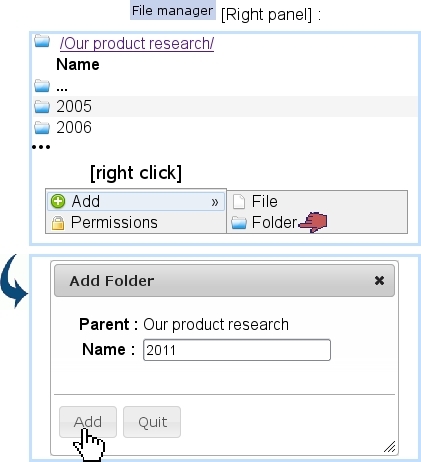Next: File and folder rights Up: Basic File Manager use Previous: Basic File Manager use
Folder and file managing
To create for instance a new folder in the current directory do a right-click on the right panel of the File Manager Page and then click on ![]() . Subsequent pop-up shows the current directory and this new folder's name is filled in :
. Subsequent pop-up shows the current directory and this new folder's name is filled in :
This folder could also be have been created from the left panel by a single click to highlight folder 'Our product research' and by then a right click :
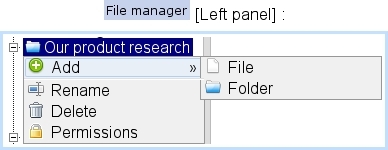
Files are uploaded in a similar way through ![]() , except that pop-up window has a
, except that pop-up window has a ![]() button to find the aimed file in your computer.
button to find the aimed file in your computer.
Folders and files can then be practically managed (renamed, downloaded in the case of files, deleted) by positioning mouse cursor over the object and doing a right-click, which thus shows the following choices :
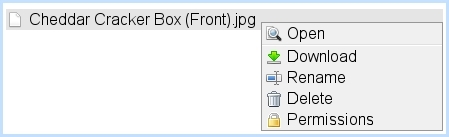
The appearance of those various options depends on which default rights or user group rights have been assessed to this folder/file.
Next: File and folder rights Up: Basic File Manager use Previous: Basic File Manager use