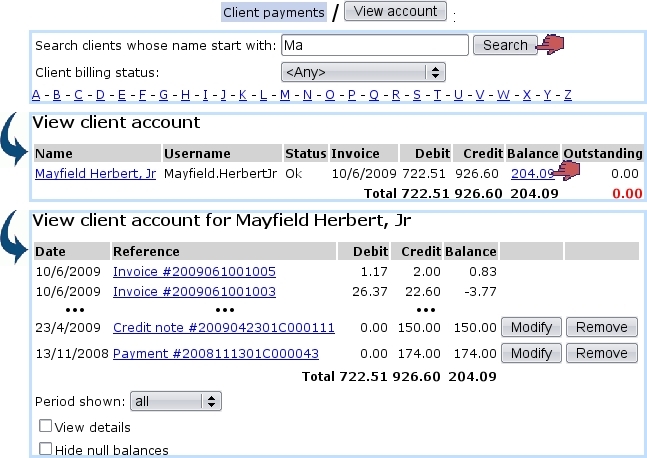Next: Checking client balances Up: Client payments Previous: Outstanding amounts
Checking client accounts
Clicking on the ![]() button as found on the Client Payment Management Page leads to a search client page ; to look for a specific client, either click on the corresponding initial letter or enter full name or one part of it, and launch the search by clicking the eponymous button.
button as found on the Client Payment Management Page leads to a search client page ; to look for a specific client, either click on the corresponding initial letter or enter full name or one part of it, and launch the search by clicking the eponymous button.
You can also run a search or refine it by indicating, via a drop-down menu, the billing statusbilling status you are looking for ; for instance, not filling the name field and picking 'First reminder' will display all of your clients whose status is so.
Clients fitting search criteria are then displayed along with :
- their billing status ;
- the date of their last invoice ;
- their total debit and credit, as well as the resulting balance, as a click-link to the View Client Account Page ;
- their outstanding debt.
The View Client Account Page sums up every invoice, payment and credit note related to that client, each as click-links to see their details. Payments and credit notes can be individually modified or removed thanks to the eponymous buttons, which comes in handy when having to cancel an already-paid invoice.
Next: Checking client balances Up: Client payments Previous: Outstanding amounts