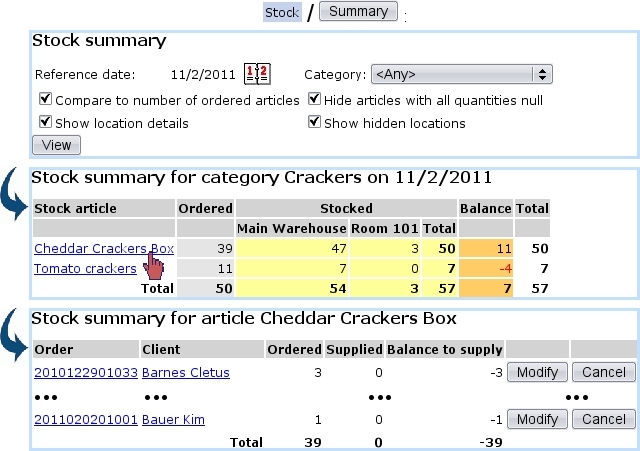Next: External accounts associated with Up: Managing stock items Previous: Managing stock items
Stock summary
Clicking on the ![]() /
/ ![]() button, as illustrated below, leads to the Stock Summary Page, which, contrary to the Search In Stock Page, does not cite articles extensively, but in quantities.
button, as illustrated below, leads to the Stock Summary Page, which, contrary to the Search In Stock Page, does not cite articles extensively, but in quantities.
Search criteria and options include :
- a reference date until which orders are taken into account ;
- a specific stock category ;
- comparison to the number of articles ordered ;
- the hiding of articles with null quantities to lighten the display ;
- a breakdown by stock locations, whether they are hidden or not.
Search results then show (depending on the activation of search criteria as cited above) :
- the number of copies that have been ordered, the quantities available in each stock location (if they are inferior to the defined 'minimum count for warnings' as defined for the stock article, those are displayed in red), and the subsequent balance ;
- each stock article name as a click-link, leading to a list of related orders ; there :
- clicking on the order number brings to the corresponding Order Details Page ;
- right to each order number stand the quantities that have been ordered and supplied, and the subsequent balance to supply ;
 enables to go to the Modify Order Page for this very order ;
enables to go to the Modify Order Page for this very order ;
 allows to cancel this order.
allows to cancel this order.
Subsections
Next: External accounts associated with Up: Managing stock items Previous: Managing stock items