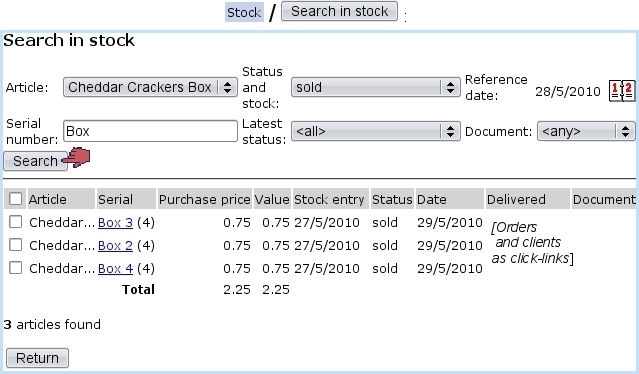Next: Performing stock operations from Up: Managing stock items Previous: External accounts associated with
Searching in stock
Clicking on the ![]() /
/ ![]() button leads to the Search In Stock Page shown below, whose main goal is to display stock items extensively
button leads to the Search In Stock Page shown below, whose main goal is to display stock items extensively
Search criteria include :
- a specific stock article ;
- in 'Status and stock:' and 'Latest status:' menus, various stock statuses, and for 'in stock' status, each stock location. The former menu applies if the chosen 'Reference date:' corresponds to the current date, while the latter does if that date is before the current date ;
- a serial number, or part thereof ;
- the latest stock status ;
- a specific supplier document.
Search results display stock items along with :
- their serial number (as a click-link to their Stock Details Page) ;
- their purchase price at the supplier (if it has been defined) ;
- their current value counting depreciation ;
- the date they were entered in stock ;
- their current status, and, if they were was sold, the corresponding client and order number as click-links ;
- if applicable, the stock document they are attached to.
At the bottom of the Search In Stock Page, depending on the status, several buttons are available to perform stock operations.
Subsections
Next: Performing stock operations from Up: Managing stock items Previous: External accounts associated with