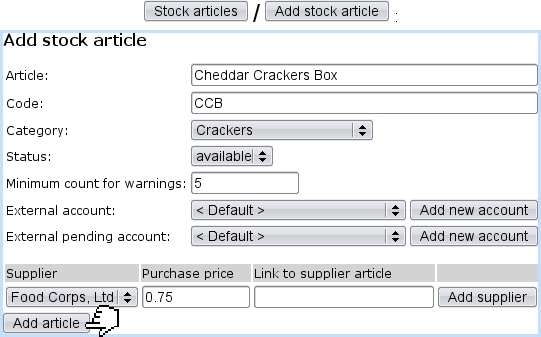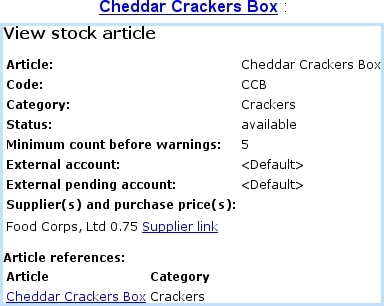Next: Stock article depreciation Up: Basic creating of stock Previous: Creating and managing stock
Creating and managing stock articles
Creating stock articles is achieved via ![]() /
/ ![]() ; as illustrated in the picture below, this leads to a page where the following information is filled in :
; as illustrated in the picture below, this leads to a page where the following information is filled in :
- a name of this new stock article (here, for instance, Cheddar Crackers Box) ;
- a code, which is a short handle that can be used in certain contexts, such as article search and article selection for a shop sale ;
- the stock category it belongs to ('Crackers') ;
- the status for this stock article , either 'Available' or 'Hidden' ;
- a minimum count for warnings : if the current quantity of stock items for this article is inferior to this number, it will be displayed in red on the Stock Summary Page) ;
- associated default or specific 'stock article' and 'pending stock article' external accounts ; if a stock category was chosen above, these menus are automatically set to the accounts as previously chosen for the stock category, but they can be modified ;
- one or more supplier(s) and the purchase price(s), if supported.
Finally, ![]() enables to view, modify or delete stock articles according to the following example path :
enables to view, modify or delete stock articles according to the following example path :
/
/ Crackers / Cheddar Crackers Box
,

Clicking on the last link leads to the View Stock Article Page :
If this stock article has been connected to an article, a link to the latter will be available under Article references:.
Next: Stock article depreciation Up: Basic creating of stock Previous: Creating and managing stock