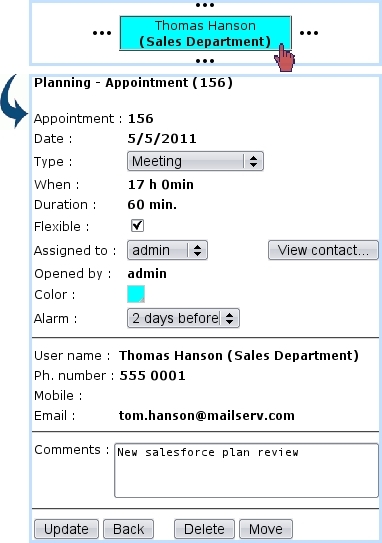Next: Moving or deleting an Up: Agenda use Previous: Appointments for other objects
Modifying an appointment
After an appointment is created, it can be viewed (detail-wise) as well as modified by simply clicking on it.
Then, as illustrated in the image below (which by the way features an appointment made with another user), the following data can be modified :
- the type of appointment ;
- whether it is flexible or not ;
- a 'Color :' field which allows to modify the color for this specific appointment ; only appears for types that have 'Modifiable' checked ;
- whom this appointment is assigned to ;
- the comments.
On this screen, an alarm for this appointment can also be added if it had not been during the creation of the appointment ; if it already exists, it can be modified, or removed by setting this menu to 'None'. These alarm operations will be done automatically.
Any change to validate is done so via the ![]() button. It is to note that, when type of appointment is changed, the flexible/modifiable color properties of the new type are shown immediately ; thus, 'Flexible' may go checked or unchecked, and the 'Color :' field may appear or disappear.
button. It is to note that, when type of appointment is changed, the flexible/modifiable color properties of the new type are shown immediately ; thus, 'Flexible' may go checked or unchecked, and the 'Color :' field may appear or disappear.
Next: Moving or deleting an Up: Agenda use Previous: Appointments for other objects