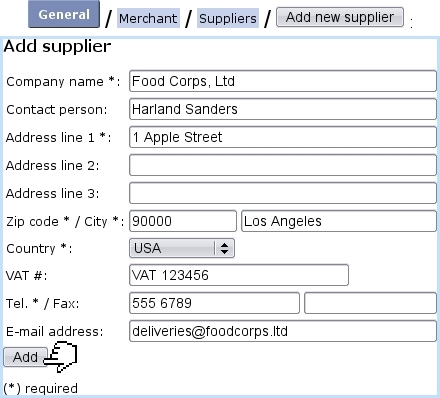Next: Creating and managing stock Up: Basic creating of stock Previous: Creating stock locations
Creating and managing suppliers
Defining suppliers is not mandatory inside Blue Chameleon. If you want Blue Chameleon to handle them, be sure be sure to enable suppliers while at the Merchant Configuration Page by setting 'Supplier management' to anything else than 'disabled'.
Suppliers are then created through Suppliers Management Page, which is accessed differently, via ![]() /
/ ![]() /
/ ![]() . There, creating a new supplier is an easy task :
. There, creating a new supplier is an easy task :
After their creation, on the Suppliers Management Page shown below, suppliers' data can be viewed by clicking on the corresponding supplier ; this data can be updated thanks to the ![]() button, leading to a similar screen than the one used during suppliers' adding.
button, leading to a similar screen than the one used during suppliers' adding.
Also, should a supplier's items not be sold anymore, this supplier can be deleted with ![]() .
.
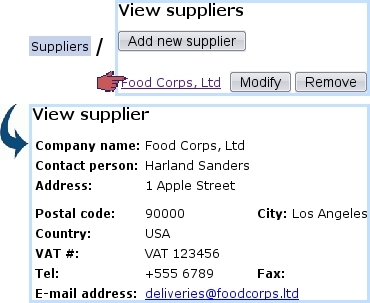
|
Next: Creating and managing stock Up: Basic creating of stock Previous: Creating stock locations