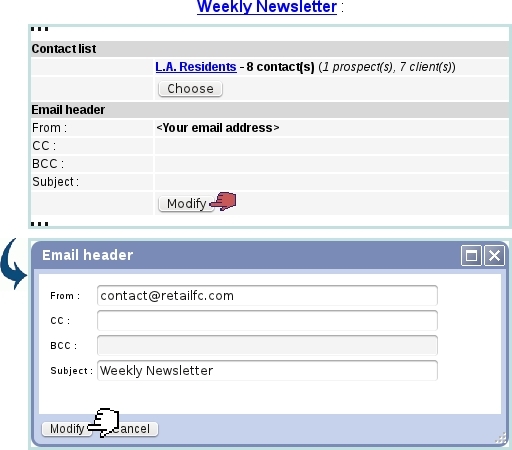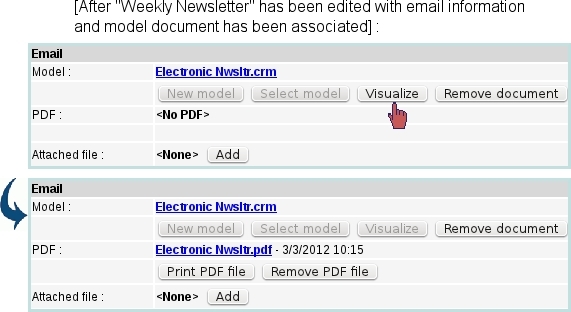Next: Sending an electronic campaign Up: Electronic campaigns Previous: Electronic campaigns
Creating an electronic campaign
An electronic campaign is created most easily along those following steps :
- selecting this time 'Electronic campaign' in the 'Type:' menu ;
- associating a contact list ;
- adding in the Email Header zone information specific to this type of campaign, as illustrated below ;
- associating a new document or an already-existing one.
Once all steps above are fulfilled, the ![]() button allows to create a PDF file that can be saved or printed out as a reminder for that electronic campaign. An 'Attached file:' field also allows to attach any document to the electronic campaign :
button allows to create a PDF file that can be saved or printed out as a reminder for that electronic campaign. An 'Attached file:' field also allows to attach any document to the electronic campaign :
Here are example extracts of that PDF file :
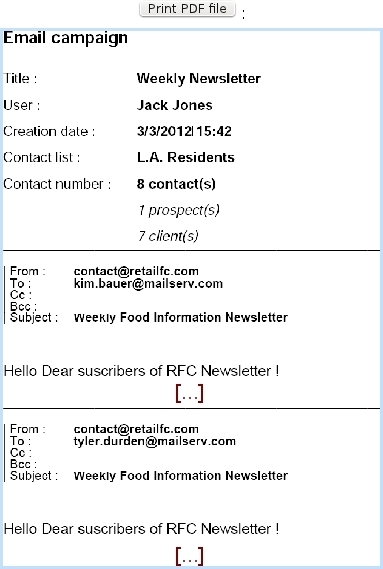
|
Next: Sending an electronic campaign Up: Electronic campaigns Previous: Electronic campaigns