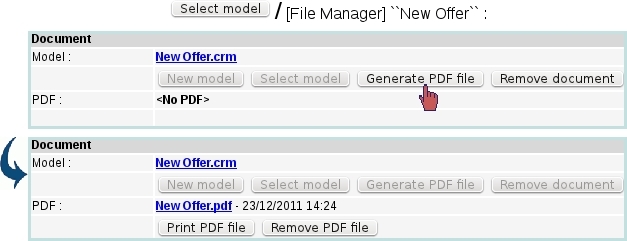Next: Marking a postal campaign Up: Postal campaigns Previous: Adding a contact list
Adding a document to a postal campaign
A model document is what will be sent or printed out for this postal campaign. If no model document was created for this specific campaign, click on ![]() and create one.
and create one.
To upload an already-existing model document, click on ![]() as available at the Campaign Manage Page. Then, a File Manager window as described in File Manager will be displayed, where an already-existing model document is selected ; via a click, it can also be modified and expanded through the Document Editor.
as available at the Campaign Manage Page. Then, a File Manager window as described in File Manager will be displayed, where an already-existing model document is selected ; via a click, it can also be modified and expanded through the Document Editor.
Whether created or selected, as shown for instance on the picture below, document's name finally appears at the Campaign Manage Page ; clicking on it allows to view and modify it via the Document Editor. It is also possible to ![]() for this campaign document : once PDF generation is done, it becomes possible to see the PDF file to be printed out via
for this campaign document : once PDF generation is done, it becomes possible to see the PDF file to be printed out via ![]() . If result was not satisfactory,
. If result was not satisfactory, ![]() can be used to delete it.
can be used to delete it.
Next: Marking a postal campaign Up: Postal campaigns Previous: Adding a contact list