Next: Adding a mail document Up: Postings Previous: VATs
Adding a transaction
Through ![]() /
/ ![]() , it is very easy and straightforward to add a transaction. As shown on Fig.Recording a debit transaction, several things are inputed :
, it is very easy and straightforward to add a transaction. As shown on Fig.Recording a debit transaction, several things are inputed :
- optionally, a mail document can be attached to the transaction through the
 button ;
button ;
- a reference 'Ref:' for this transaction, along with the date, which also can be chosen by clicking on the calendar icon ;
- the journal it will be written to, set automatically to the journal of the selected year (which can be changed) or leaving the choice between several journals for the selected year if more than one journal has been created for this year ;
- a label for this transaction ;
- if inputed account's property for VAT is either 'Optional' or 'Required', a tax menu ;
- the account number) this transaction line is done unto ; if unsure,
 displays a small account search tool by beginning number/label similar to the one explained above ;
displays a small account search tool by beginning number/label similar to the one explained above ;
- the Debit/Credit toggle ;
- the amount of the transaction line.
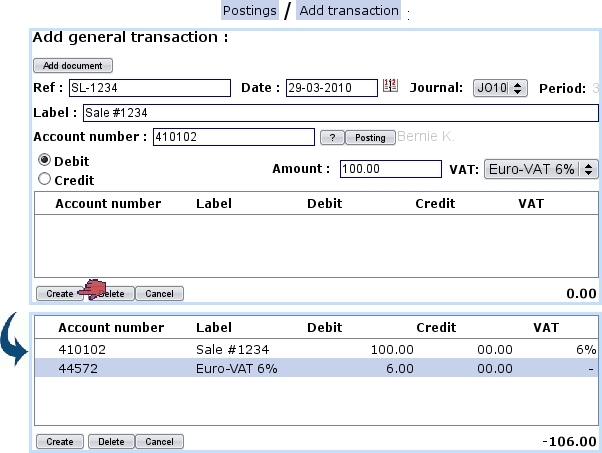
|
Its counterpart is then registered in a similar way by entering the counterpart account ; as illustrated below, the balance is null and therefore transaction can be validated by clicking the ![]() button a last time.
button a last time.
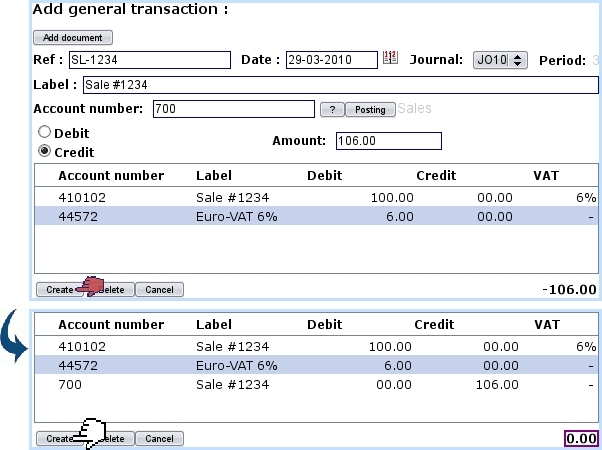
|
Once inputed, a line can be modified in any possible way (account, amount,...) via a double-click.
Has a mistake been done in a line, it is possible to suppress it by single-clicking on corresponding line (thus marking it with a ![]() ) and clicking
) and clicking ![]() .
.
Next: Adding a mail document Up: Postings Previous: VATs

