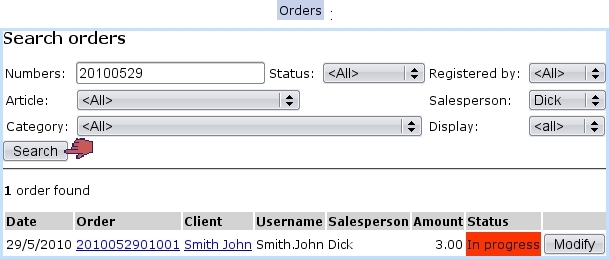Next: The Order Details Page Up: Order Management Previous: The order number
Searching orders
A search tool makes it simple to find any order by means of various information. To get to the Search Order Page, follow ![]() /
/ ![]() . On subsequent page, as illustrated below, various search criteria can be inputed :
. On subsequent page, as illustrated below, various search criteria can be inputed :
- an order number, or part thereof ;
- an article ;
- a category ;
- the order's status ;
- who registered it (user or salesperson).
Through the 'Display:' menu, result orders can be narrowed by those which have already been invoiced.
Once all relevant information has been given, search is run by clicking on ![]() . Then will be displayed a list of orders sorted by date, order number, client (as a click-link to that client's Client Management Page), status.
. Then will be displayed a list of orders sorted by date, order number, client (as a click-link to that client's Client Management Page), status.
Each one of the listed order numbers is a click-link to the Order Details Page, whose details are cleared up below.
Also, each of the orders, whatever its status is, can be modified thanks to ![]() , leading to the Modify Order Page.
, leading to the Modify Order Page.
Next: The Order Details Page Up: Order Management Previous: The order number