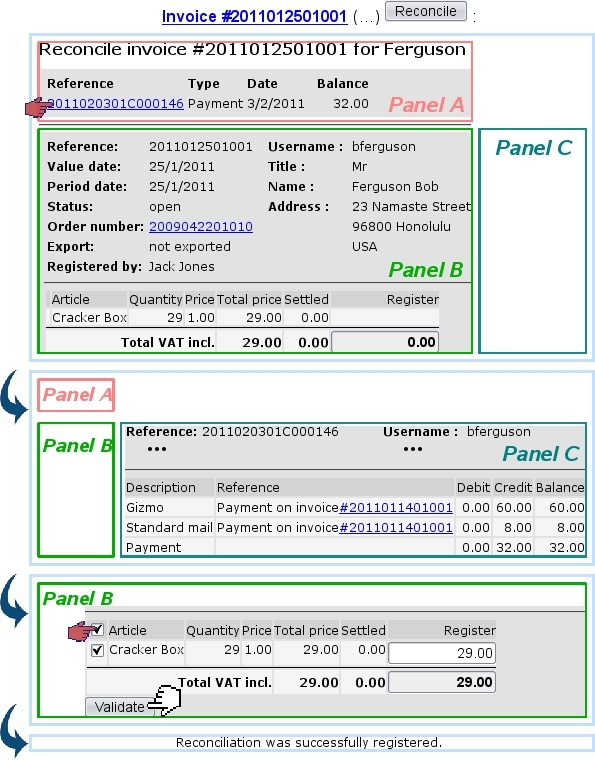Next: Canceling an already-paid invoice Up: Reconciling payments Previous: Registering a payment aimed
Reconciliation process
Reconciliation is the process of using a positive balance to pay for unpaid invoices. Through Blue Chameleon, this is achieved from the View Account Page for... by clicking on the invoice to be used ; something which can attained in two ways :
- either through
 /
/ 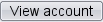 / [Client Search] balance amount ;
/ [Client Search] balance amount ;
- or through through
 /
/  / [Client Search] Client Name.
/ [Client Search] Client Name.
Either way, as the aimed invoice is clicked, a ![]() button becomes available :
button becomes available :
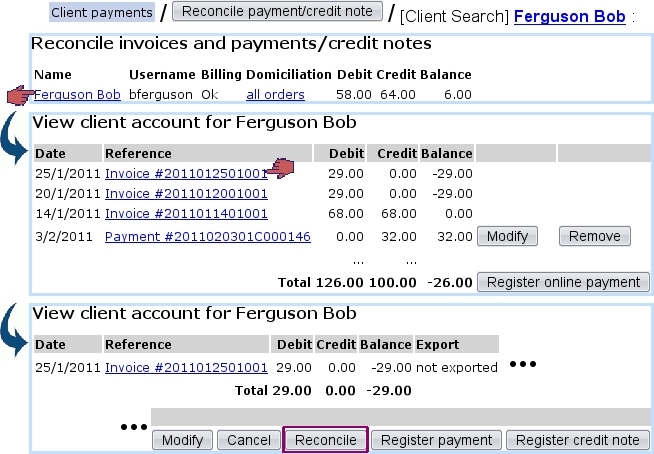
|
Next, upon click on ![]() , a screen with three parts appears as illustrated below :
, a screen with three parts appears as illustrated below :
- a panel (A) where a list of available payments appears ;
- below, a panel (B) where the clicked invoice details appear ;
- on the right, a panel (C) displaying the details of the payments as clicked in Panel A.
The process shown is as follows : a payment is clicked in panel A, then appears in Panel C ; if it is fine, a checkbox appears in front of the purchased articles (Panel B). It is ticked, and the ![]() button is finally clicked to register the reconciliation.
button is finally clicked to register the reconciliation.
The successful result of this reconciliation can then be checked on the View Account Page, by clicking on the payment : in this example, it is well seen that this 100.00 payment has been used to pay for (initially) a 68.00 invoice, then, during this reconciliation, for a 29.00 invoice :
Next: Canceling an already-paid invoice Up: Reconciling payments Previous: Registering a payment aimed