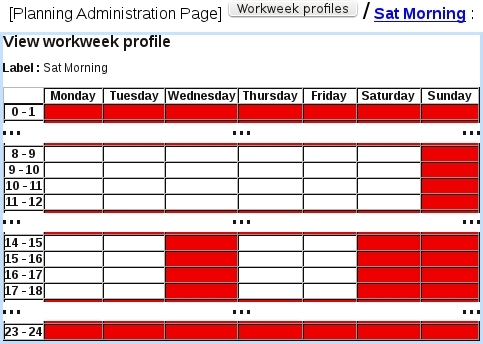Next: Defining workday profiles Up: Planning Administration Previous: Planning Administration
Defining workweek profiles
Inside a company, employees might not share the same weekly schedule and total worked hours ; that is why Blue Chameleon enables to define workweek profiles, describing for each day of the week which hours are worked and which are not.
Defining such profiles is achevied from the Planning Administration Page, via the ![]() /
/ ![]() . A general weekly schedule, as pictured on Fig.Creating a workweek profile is then displayed.
. A general weekly schedule, as pictured on Fig.Creating a workweek profile is then displayed.
There :
- clicking on a particular cell declares this hour either worked or un-worked ;
- clicking on a day's name makes it either fully un-worked or worked similarly as the other days ;
- clicking on a hourly range (for instance 8-9) declares it either worked or un-worked for all worked days of the week.
The default workweek profile is defined from Monday to Friday, from 8 to 12 and from 14 to 18.
Any profile can then be seen (as illustrated as a result on Fig.Viewing the workweek profile) via ![]() , as well as modified (in a similar way as defined) and removed.
, as well as modified (in a similar way as defined) and removed.
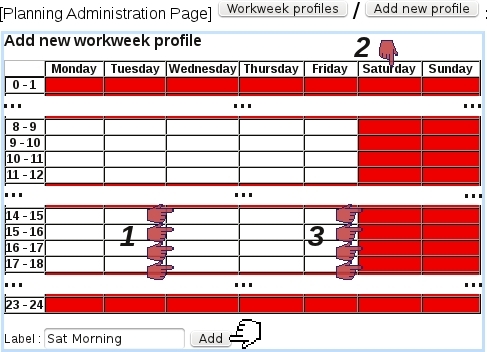
|
Next: Defining workday profiles Up: Planning Administration Previous: Planning Administration