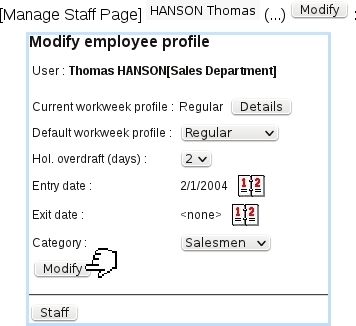Next: Configuring workweek profiles Up: Planning Administration Previous: The Manage Staff Page
Configuring an employee
The illustration below shows the data that can be individually configured for each employee. Apart from a menu allowing to set an allowed holiday overdraft in days, a button allows to configure the ![]() of assessed workweek profiles on a dedicated page.
of assessed workweek profiles on a dedicated page.
Those configuring operations have to be done before using HRM.
Two calendars allow to define entry and exit dates of user in the company :
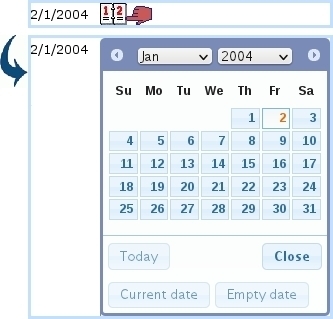
If employee is a permanent one, then setting exit date to 'None' (or any date for that matter) is done by clicking on the ![]() button in this calendar. This no-date option is also in force on the search calendars of the Manage Staff Page. If a date was selected by mistake in the calendar, it can be re-initialized to its former value by clicking the
button in this calendar. This no-date option is also in force on the search calendars of the Manage Staff Page. If a date was selected by mistake in the calendar, it can be re-initialized to its former value by clicking the ![]() button.
button.
If nothing is configured for the user yet, it is to note that, when validating changes via ![]() , the default planning for this user is filled according to the default workweek profile (which must be defined in any case) and entry/exit dates. If for instance no entry date is defined, planning is filled beginning at the start of the current year ; if no exit date is defined, planning is filled until the end of the current year.
, the default planning for this user is filled according to the default workweek profile (which must be defined in any case) and entry/exit dates. If for instance no entry date is defined, planning is filled beginning at the start of the current year ; if no exit date is defined, planning is filled until the end of the current year.
For more complex plannings, the ![]() of user's set workweek profiles can be configured, as explained next.
of user's set workweek profiles can be configured, as explained next.
Lastly, the 'Category :' field shows the activity categories that have been defined and allows to assess one to this employee.
Subsections
Next: Configuring workweek profiles Up: Planning Administration Previous: The Manage Staff Page