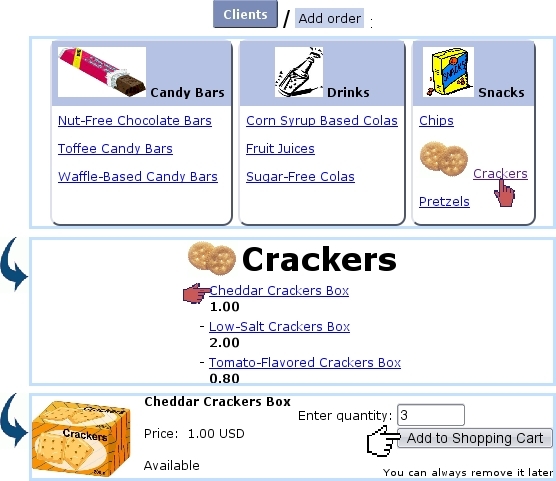Next: The Make Order Page Up: Making an order Previous: Making an order
Choosing articles and filling-up the shopping cart
Following ![]() /
/ ![]() will bring you to a list of all categories sorted by types. Click on the category which holds the to-be-ordered article, for instance 'Crackers' and thus will be displayed a list of all articles contained therein, along with their unit price.
will bring you to a list of all categories sorted by types. Click on the category which holds the to-be-ordered article, for instance 'Crackers' and thus will be displayed a list of all articles contained therein, along with their unit price.
They are sorted according to what had been chosen for the 'Article order:' menu on the related category's page. Clicking on the article to order, for example Cheddar Crackers Box, leads to a page listing this item's unit price, its availability, its description the quantity to be ordered and a ![]() button :
button :
These pictures have been chosen while creating the article type, category and article or while modifying them (here for article types and categories, here for articles).
Validating via ![]() then leads to the Shopping Cart Page. There, you can either
then leads to the Shopping Cart Page. There, you can either ![]() or directly
or directly ![]() . You can also change an article's quantity (putting it to zero will remove it from the cart) :
. You can also change an article's quantity (putting it to zero will remove it from the cart) :
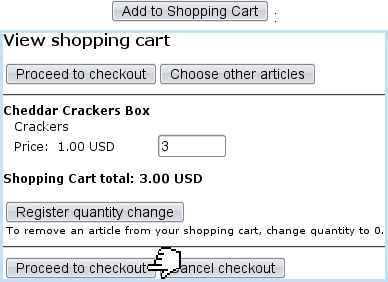
|
Proceeding to checkout will finally bring you to a page where you select the ordering client by looking for her/him with a fill-in field or alphabetical click list. Once your client is chosen, for instance John Smith, the Make Order Page is next.
- Various layout/quantity options for ordering can be set during article configuration ;
- If some articles will never have to be ordered anyway, they can be hidden from the order screen (as seen in the middle of Fig.Preparing an order...) by setting, on the Modify Article Page, the 'Order article:' menu to 'Not Orderable' ;
- If a whole article type contains not-orderable articles, it can be fully hidden from the Order context by setting its visibility to None ;
- To restrain ordering according to users, set accordingly the 'Article ordering level:' menus for the related category and user ;
- To make the ordering of single/multiple articles quicker and less prone to mistakes, fine-tune the ordering quantity settings for the related category.
Next: The Make Order Page Up: Making an order Previous: Making an order