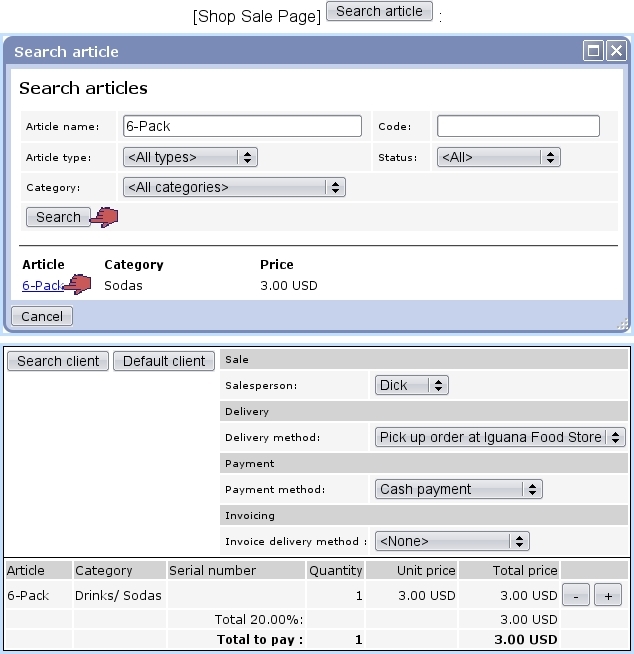Next: Selecting a client Up: Using the cash register Previous: Using the cash register
Selecting an article
Fig.Selecting an article for a shop sale shows how to select an article for a shop sale. Search criteria include a full or partial article name as well as the related type, category and status.
- the 'Code:' field may also be used ;
- its serial number will have to be inputed, for instance :

The quantity of a non-stock-supported article can be adjusted thanks to the ![]() ,
, ![]() buttons ; for that matter, the latter will have no effect on an article which related category is set with 'single occurrence of article with a quantity of 1'.
buttons ; for that matter, the latter will have no effect on an article which related category is set with 'single occurrence of article with a quantity of 1'.
Any article can be removed by pressing ![]() as many times as necessary to put its quantity to zero, whereupon it will disappear from the list.
as many times as necessary to put its quantity to zero, whereupon it will disappear from the list.
Once done, another article can be added again via the same process.
It is to note that the 'Article' field as seen on the Shop Sale Page can also be used to input directly a serial number.
If not already done, a client has to be selected in order to conclude the sale.
Next: Selecting a client Up: Using the cash register Previous: Using the cash register