Next: Creating Client domiciliation orders Up: Domiciliation management Previous: Creating default Client domiciliation
Viewing default Client domiciliation order
Upon successful creation of default domiciliation order as described above, the previous ![]() is now
is now ![]() , which leads to the View Client Domiciliation Orders Page :
, which leads to the View Client Domiciliation Orders Page :
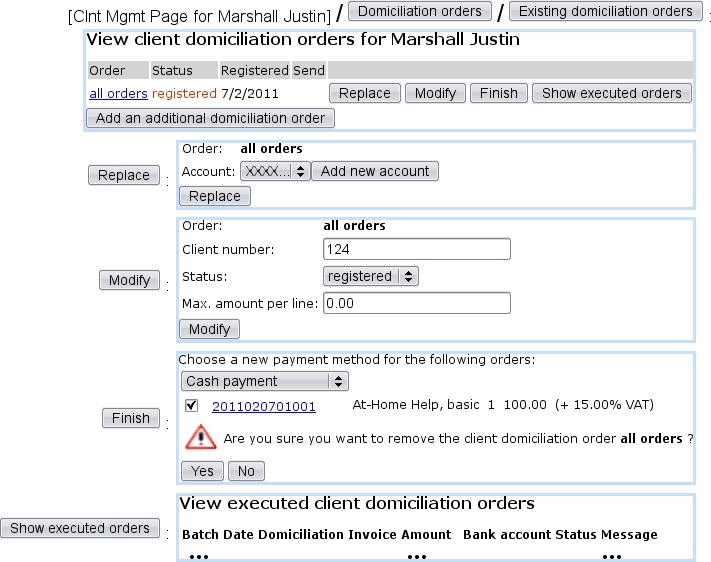
|
From there, for a particular domiciliation order, it is possible to :
 the current account by another ;
the current account by another ;
 the client number and maximum amount per line ;
the client number and maximum amount per line ;
 it ; a new payment method needs then to be chosen ;
it ; a new payment method needs then to be chosen ;
 , i.e. all the domiciliation-pertaining details such as related batch, date, bank account...
, i.e. all the domiciliation-pertaining details such as related batch, date, bank account...
It is also possible to ![]() in a similar way as described above : this will be done now for 'real' orders .
in a similar way as described above : this will be done now for 'real' orders .
Finally, clicking on the all orders link (also now featured on the Client Management Page) displays the domiciliation order's details.
Once a client domiciliation order has been created, adding a new one as well as displaying the View Client Domiciliation Orders Page can now be achieved via ![]() /
/ ![]() /
/ ![]() and
and ![]() (both lead to a client search, as this accessing is not done following a particular client anymore).
(both lead to a client search, as this accessing is not done following a particular client anymore).
Next: Creating Client domiciliation orders Up: Domiciliation management Previous: Creating default Client domiciliation

