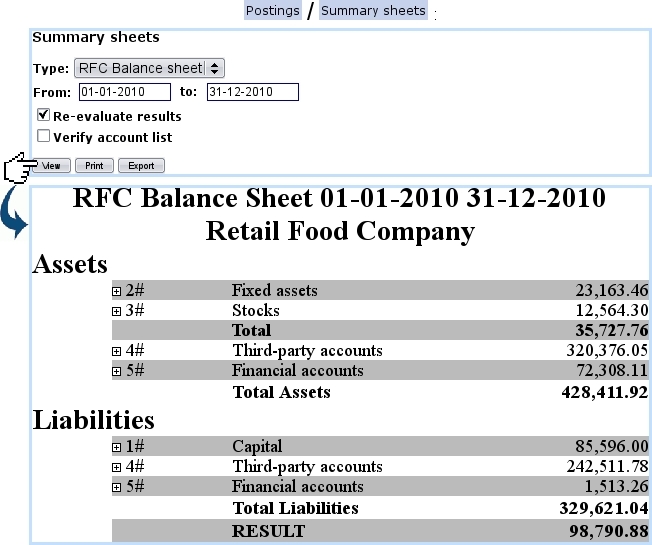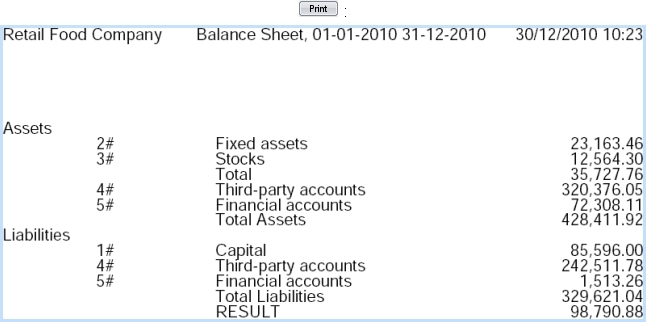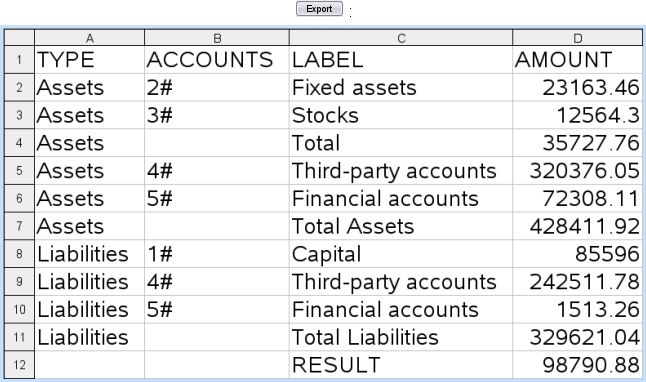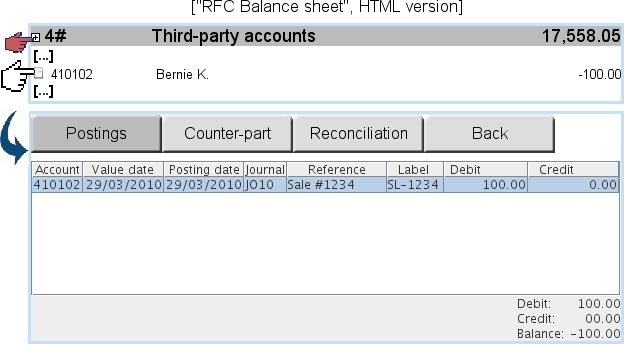Next: Predefined Chart of Accounts Up: Summary sheets Previous: Adding a sub-total
Displaying summary sheets
As seen on Fig. The Summary Sheets Page, summary sheets are available in three different versions :
- a HTML version (
 ) ;
) ;
- a PDF version (
 ) ;
) ;
- a CSV version (
 ).
).
Whichever the version, two checkboxes allow to :
- Re-evaluate results : will cause OGA to recalculate all amounts. This must be checked if there were postings since the last time a summary sheet was displayed. Special accounts have to be defined for this ;
- Verify account list : will make OGA check if some accounts are not covered by the summary sheet contents.
The following illustrations then show an example of balance sheet as obtained through respectively ![]() ,
, ![]() and
and ![]() :
:
In the HTML version, in front of each summary sheet element, a ![]() can be clicked to show which OGA accounts are held under it.
can be clicked to show which OGA accounts are held under it.
For each displayed account, it becomes then possible, as shown below, to display the postings that have been done this year on it as well as, thanks to clickable tabs, to see the counterpart(s) and, if any, the reconciliation(s) :
Next: Predefined Chart of Accounts Up: Summary sheets Previous: Adding a sub-total