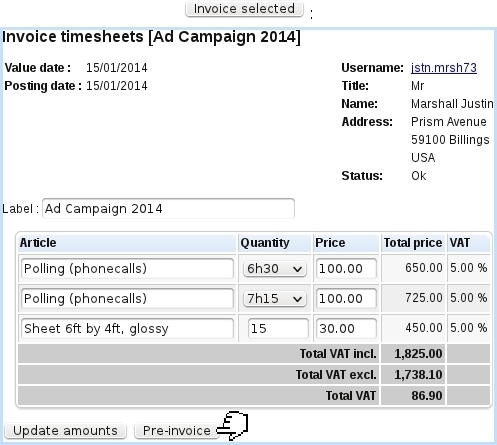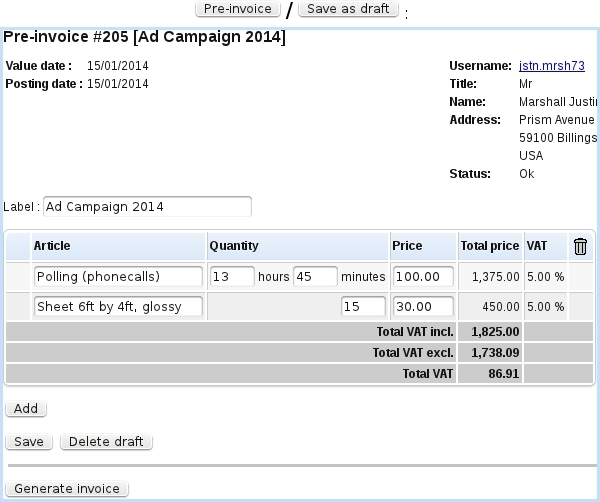Next: Finally creating the invoice Up: Invoicing timesheets Previous: Invoicing timesheets
Pre-invoicing
Clicking on the ![]() button as seen on the Invoice Timesheet Page leads to a page as illustrated below, where :
button as seen on the Invoice Timesheet Page leads to a page as illustrated below, where :
- quantities/durations can be adjusted, if needed (any change in those will be affect the corresponding timesheets) ;
- if article's ordering options allow to, label, unit price or both can be modified.
Any change has to be ![]() 'd. Clicking on
'd. Clicking on ![]() leads to the Pre-invoice Page :
leads to the Pre-invoice Page :
There :
- all timesheets featuring the same article or service are summed in a single line, with the quantities/durations summed up : here, the two lines with the service article 'Polling (phonecalls)', one timed at 6:30 hours and the other at 7:15 hours are merged into a single 'Polling (phonecalls)' line timed at 13:45 hours ;
- also, if article's ordering options allow to, label, unit price and summed-up can quantities/durations be modified ;
- new lines can be
 'ed ;
'ed ;
- pre-invoice can be saved as a draft (necessary before creating the invoice itself).
The pre-invoice can be accessed later on : the Invoice Timesheet Page will feature, for each pre-invoiced timesheet, a click-link (e.g. Pre-invoice #205 that allows to access directly the pre-invoice page.
Next: Finally creating the invoice Up: Invoicing timesheets Previous: Invoicing timesheets